Resetting your password for the New Purina Login Experience
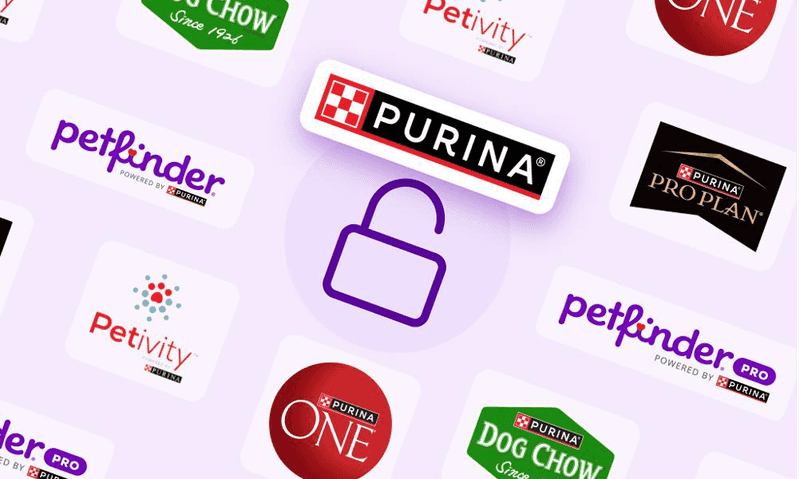
In June of 2024, we made a change to our Petfinder and Purina login system to enable you to easily and seamlessly access our platform. This update requires all existing users to update their accounts’ password to continue accessing Petfinder features such as submitting an Adoption Inquiry Form, saved searches and favoriting pets.
Why connect Petfinder and Purina accounts? Purina and Petfinder work together to enrich the lives of pets, adopters, and the shelter and rescue organizations that care for them. Connecting these accounts makes for an easier and more secure experience for everyone.
Resetting Your Password
To migrate to the new Purina login experience, the only action needed from you is to simply log in and reset your password. This will only take you a few minutes to complete.
Pro Tip: Petfinder users who use third party accounts such as Facebook, Google or Apple to log in, do NOT need to update their password.
You can start the process by going to Petfinder and clicking the “SIGN IN” button in the top right corner.
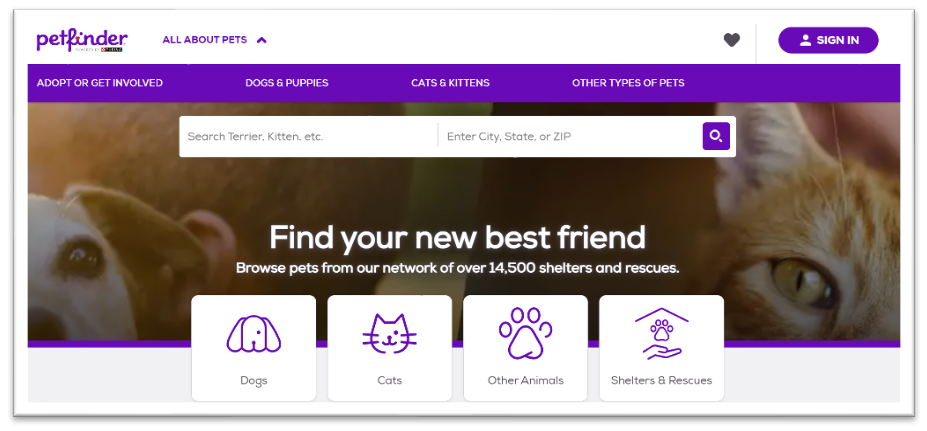
Follow these 6 easy steps to reset your password.
When you click the login button in the top-right corner, a slider will appear on the right side of the Petfinder website. Click the “Log in” button on the slider.
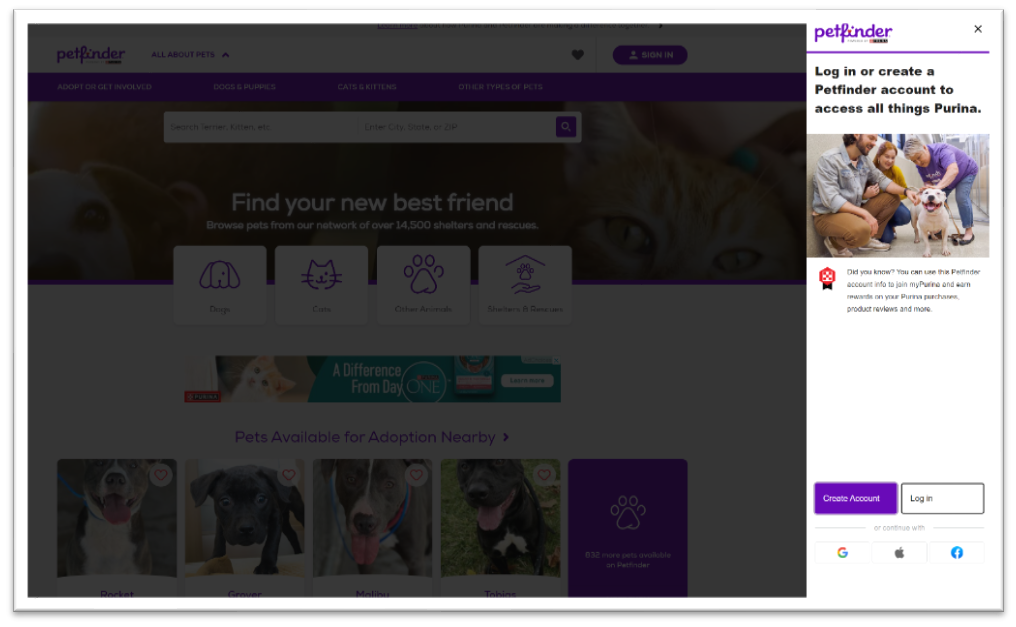
Attempt to log in as you normally would using your current Petfinder password.
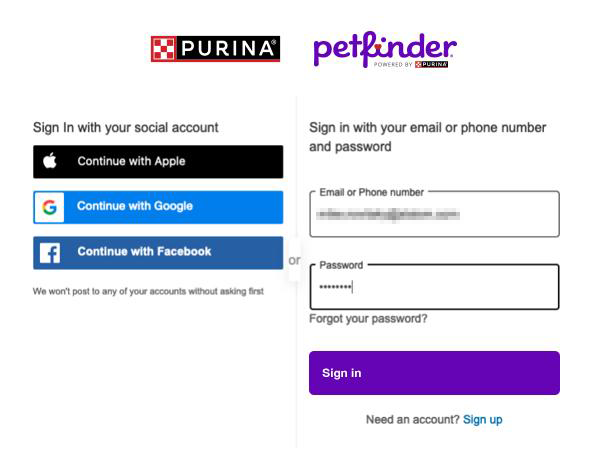
You’ll then be prompted to reset your password. Type in your email, then click the “Reset My Password” button to continue.
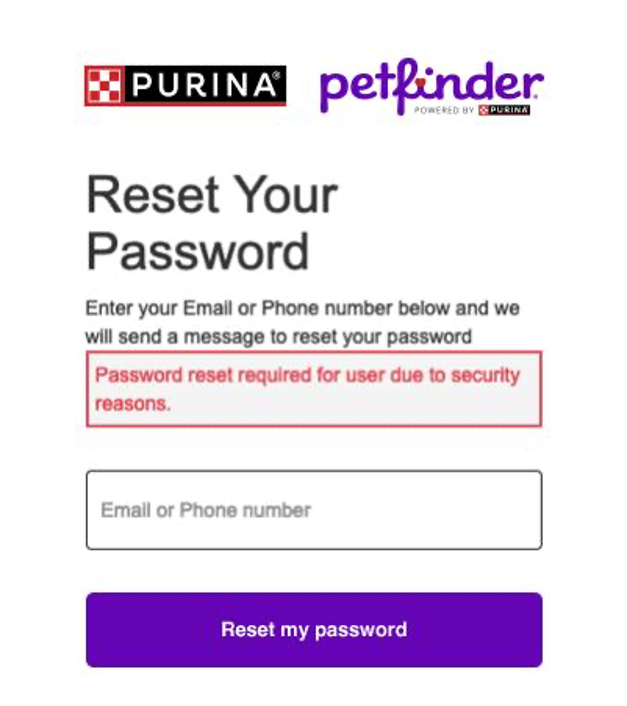
- Check your login email for an email from “Purina & Petfinder” for your verification code. Copy or write down the code, then go back to the Petfinder login screen.
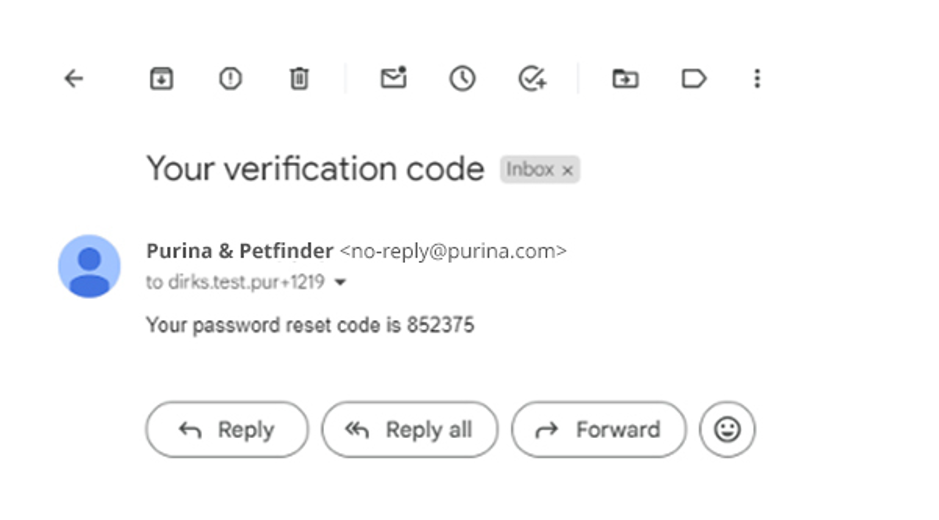
Type in your verification code and make a new password for your account. Remember to follow all the instructions in green to make a strong password.
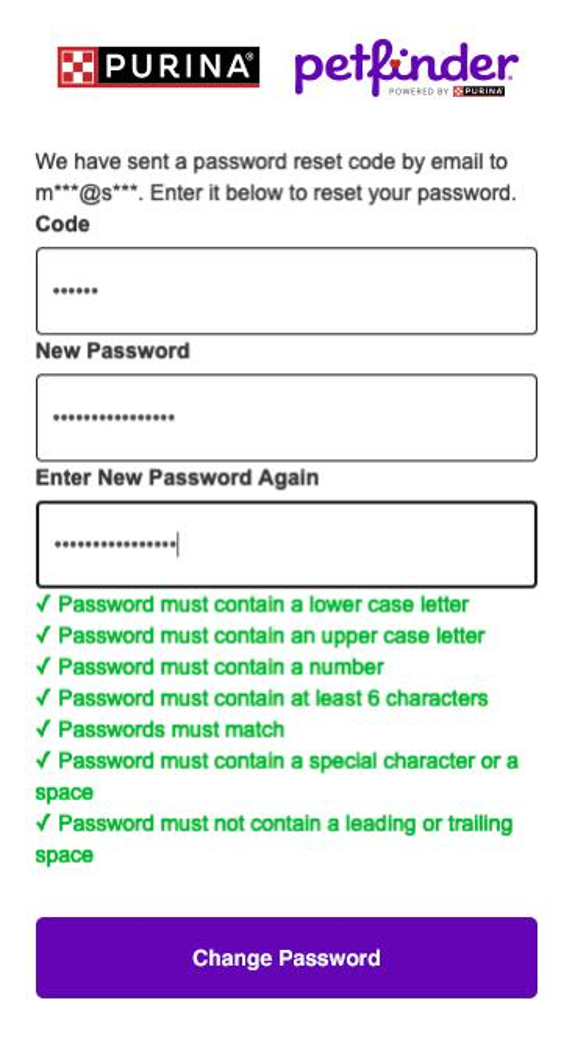
- Once you’re done, log in one more time using your new password and that’s it! You now can use your Petfinder account as you normally do. We won’t ask you to reset your password again anytime soon.
We’re combining the Petfinder and Purina login system to create a smoother, safer, and more secure experience for all our users going forward. Migrating to this new system requires all users to reset their passwords to be registered into the new system.
For security reasons, all Petfinder users will be required to reset their passwords. Users who don’t will be unable to access their Petfinder account until they reset their password to migrate to the new system.
Not very long at all, less than 5 minutes!
You do not. Users who login using connected third-party accounts are unaffected by this change.
Look for an email from “Purina & Petfinder” that says, “Your Verification code.”
When you request a code, you will get an email from Purina & Petfinder immediately. Check the sender’s email address to be sure. If you receive a verification code email and you didn’t request it, do not open it. Make sure NOT to share your password or your verification code with anyone, and only use it on the login screen.
Emailed verification codes are good for 1 hour from when they are sent. If you take longer than an hour to input your code, you’ll need to start the reset password process over to get another code.
Make sure the email address associated with your Petfinder account is the same one in which you look for the verification code email. It might be in your spam, promotions or clutter folder. You can whitelist Purina and Petfinder in your email client to keep this from happening in the future.
Petfinder does not currently use your phone number for resetting your password. Please input the email address associated with your Petfinder account to start the password reset process.
If you are still having trouble using or accessing your account, contact the support team at pets@petfinder.com. We’re here to help!